At this point LingQ users are well accustomed to the big changes that came with version 5.0. The new design allows learners to quickly find new lessons in various categories, ranging from Culture to History to Video and Entertainment. That being said, we all get comfortable with old methods of finding new content. Here are five tips for finding the best content.
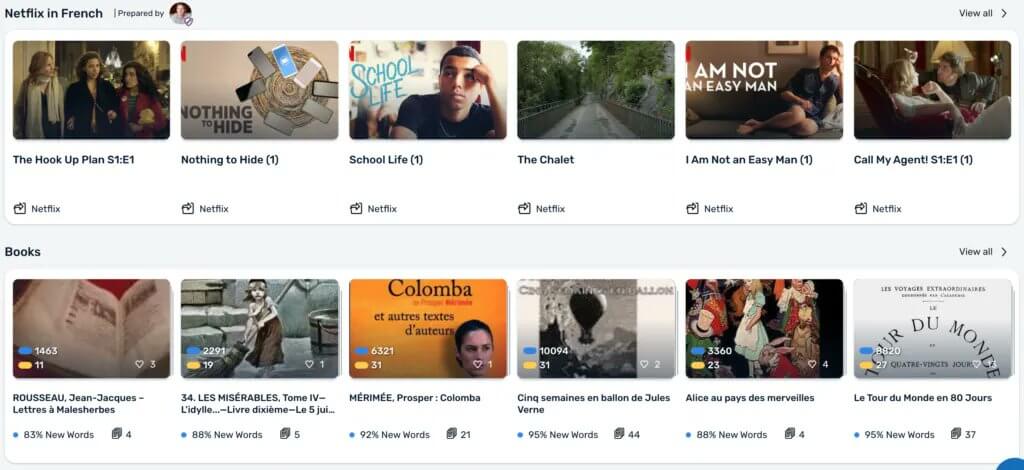
Deep Dive into Your Favourite Shelf
The new library is made up of a series of shelves, each with their own topic. The lessons that you see in a particular shelf change each day. Press the arrow on the right side to scroll through the lessons and if you want more control over what you see, click “View All” to open up the shelf page.
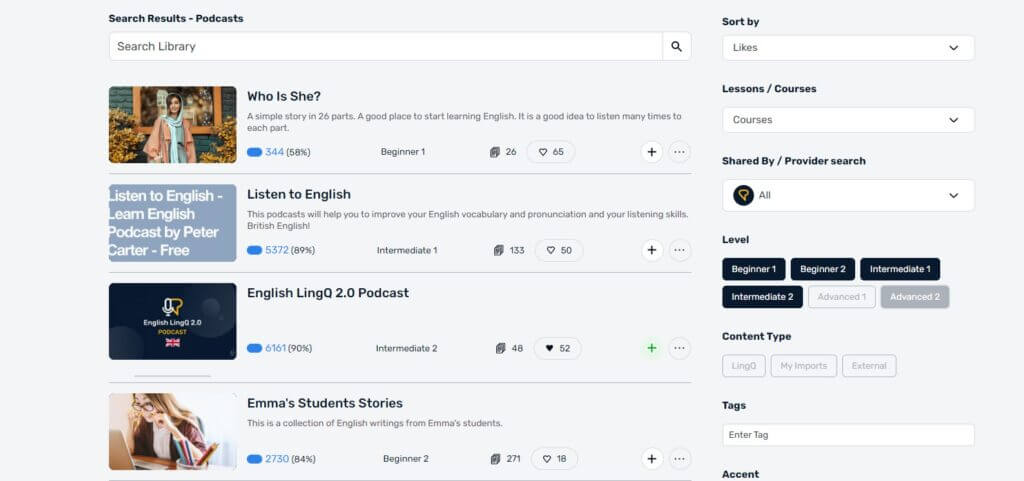
Here you can search for individual courses and lessons or filter your results by recency, popularity, or difficulty. You can choose which levels (from Beginner 1 to Advanced 2) you want to have show up, add in additional tags, or choose the accent (if this option is available in your target language). This is a very powerful way to find exactly what you want from one of our shelves.
Check Out Courses Shared by Other LingQ Users
Just finished a course and really like what you were reading? Check out the name of the user who shared it. You can then search the user and find all of his/her shared lessons and courses.
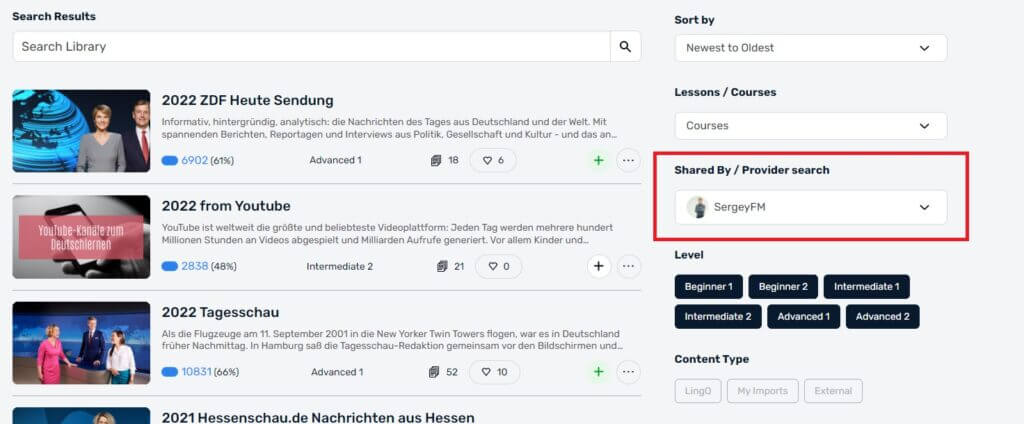
This function helps you follow users you trust and find out what else they’ve been sharing in the Library.
Check Out an External Lesson
Many lessons in the LingQ Library are “Shared”, which means that you can open them simply by clicking on the lesson tile. Other lessons are set to “External”, which means we have to go through a third-party website like YouTube to import them. When you click on an external lesson tile, a pop-up will give you instructions explaining how to import the lesson into your LingQ library. It only takes a couple of clicks.
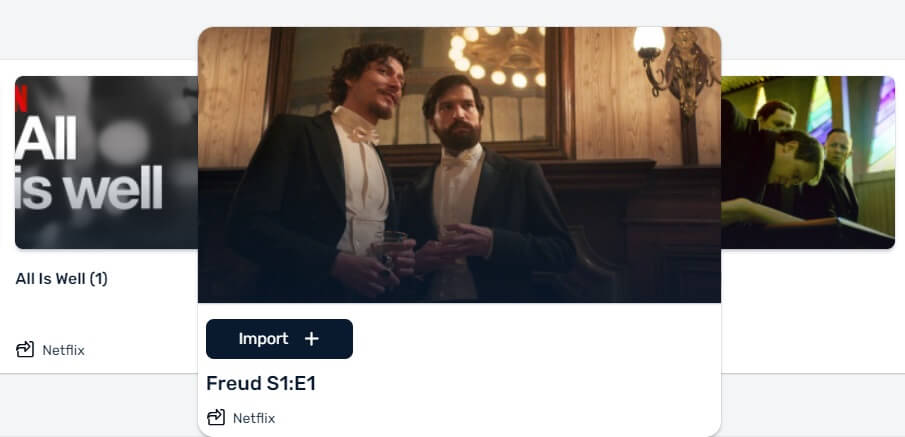
The only users allowed to share external lessons are Librarians, who are tasked with maintaining and expanding our Libraries. They have a good idea of what makes a great lesson – so give some of their content a try. Once you get comfortable importing external lessons, you should feel free to use the extension any time you find a good website in your target language.
Keep Your Eye out For New Shelves
While every language has its Business, Podcast, and other basic shelves, did you know that LingQ periodically shares new shelves? In April, you may have seen an Easter-focused shelf in the language you were learning. If you check the Library out now, you’re likely to see shelves related to the ongoing war in Ukraine, or Covid-19.
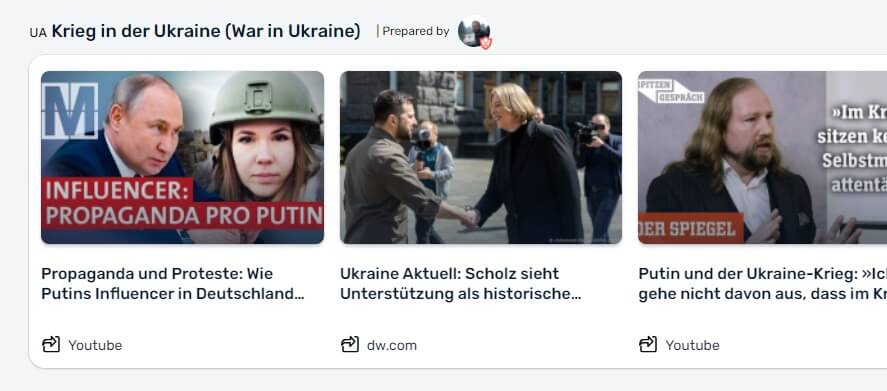
Some of these shelves stay up for months, while others appear only for a week. If the topic of the shelves interests you, take a peek! You’ll gain a new perspective on the topic as you read about it from the point of view of people in your target language.
Share a Lesson With the Community
Now that LingQ 5.0’s new library is up and running, it’s easier than ever to share new lessons in the library. With the LingQ Extension (Available on Chrome, Safari, Firefox, and Edge) you can import the next article, book, or video you watch. After that, sharing it in the library is a matter of a few clicks. Of course, you have to make sure not to share content you don’t own or don’t have the permission of the owner to share.
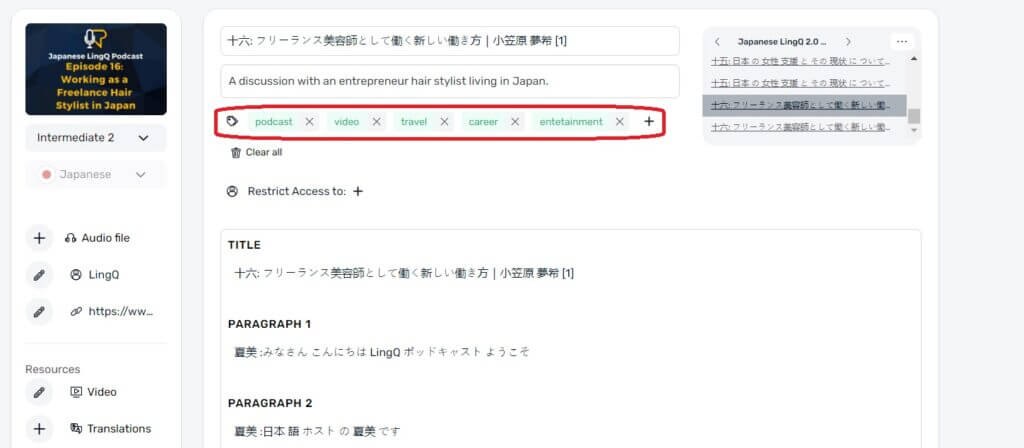
Most lessons require audio to be shared with other users, but some users – called Librarians – have special permissions that allow them to share just about anything with the community. If you’d like to become one of LingQ’s power users, join the Librarian program by clicking here.
We keep working on improving and expanding our libraries, so stay tuned for more updates in the coming months! Happy LingQing!
About LingQ
Since 2002, LingQ has helped millions learn languages. Ranked the most effective language app by an independent team of researchers at Compare Language Apps, LingQ’s content-based system offers 50 languages to learners around the globe. With one of the largest language libraries of authentic and interesting content and thousands of hours of lesson audio, there is something for everyone on LingQ. Learners can also customize their learning by turning any content they find online into lessons.
LingQ users have access to online tutors, a global language community forum, community writing exchange, and integrated SRS vocabulary review tools. To ensure success and keep learners accountable and motivated, LingQ measures everything on the comprehensive statistics page.
Contact
For more information, please contact Elizabeth at elizabeth@lingq.com.
Note to editors: For further information, high-resolution images, or interview requests, please contact the press contact provided.
